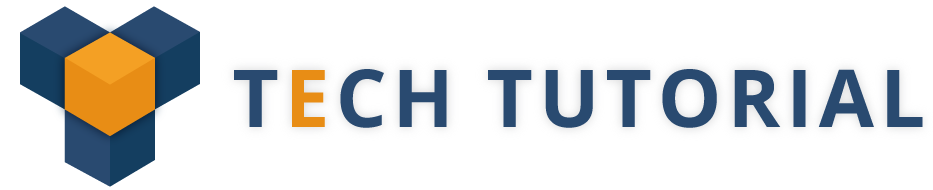Hi Androiders,
If your job has need of you to be working on a computer throughout all standard 8-hours per day, then using keyboard shortcuts can simplify your day to day work. This is equal to 3.3% of your total productivity!
I found some helpful things for Android Developer. Hope you all will enjoy it!
Here is the list of Android studio shortcut keys that will help to improve the overall efficiency and Performance.
Adjust Android Studio Logcat
Preferences ( Windows / Linux machines) → Editor → Colors and Fonts → Android Logcat and change the foreground color for every single type of log.
Search for a command
- Windows/Linux– CTRL+ SHIFT + A
- MacOs – CMD + SHIFT + A
If you need to close current tab and don’t know how. Simply type Close and you will get a perfect shortcut.
Enable Multicursor feature
- Windows/Linux – ALT + J
- MacOs – CTRL + G
It will take the current selection, select the next occurrence and add a cursor there. Multiple cursors in the same file and everything you will be written at each cursor.
Go to the declaration
- Windows/Linux – CTRL + B
- MacOS – CMD + B
Go to declaration of a class & methods and allows to check as quickly.
Format your code
- Window/Linux – CTRL + ALT + L
- MacOs – CMD + OPTION + L
Apply a complete code style to your IDE
Select Preference -> code style -> java and in a scheme drop-down you able to choose your code style
Check out: Benefits of Android App Development
Manage your clipboard
- Windows/Linux – CTRL + SHIFT + V
Copy of the history. It will show the words that already copied in the Android studio
Move between Design / Text tabs in layout view:
- Windows/Linux – ALT + SHIFT + ← / → (left arrow OR right arrow)
- MacOS – CTRL + SHIFT + [ (move left) or CTRL + SHIFT + ] (move right)
Implement methods
Windows/Linux – CTRL + I
Implement an interface. Then, you able to import all methods provided by that interface quickly, just by clicking this shortcut.
Recently opened files
- Windows – CTRL + E
- MacOs – CMD + E
This will display a popup listing the files you navigated to earlier.
Goto Super
- Windows – CTRL + U
- MacOs – CMD + U
For example, you can override some method. When your caret on the method’s name, you can click and go to super shortcut and it will be redirected to the parent method.
Auto-indent lines
- Windows/Linux – CTRL + ALT + I
- MacOS – CMD + OPTION + I
Shift hardcoded strings to resources
- Windows/Linux – ALT + ENTER
- MacOS – OPTION + RETURN
Hide all windows
- Windows/Linux – CTRL + SHIFT + F12
- MacOS – CMD + SHIFT + F12
Close a Current Tab
- Windows/Linux – CTRL + F4
- MacOS – CMD + W
Build and Run
- Windows/Linux – SHIFT + F10
- MacOS – CTRL + R
All the Shortcuts is really useful in the day-to-day life of Programming and that can help you save a lot of time.