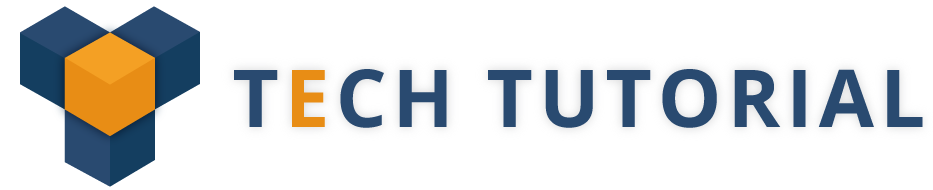21. Can you explain the architecture of Automation Anywhere?
Automation Anywhere follows a Distributed Architecture. Through this architecture, Centralized Management is accomplished via Automation Anywhere’ Control Room.
The architecture of this tool is mainly segregated into Bot Creators and Bot Runners. Both of these components are connected to the Control Room.
22. What are Control Room in Automation Anywhere?
Control Room is the most important component of the architecture. It is a web server that basically controls the bots created by the Bot Creators. As Automation Anywhere focuses on Centralized Management, the Control Room offers features such as centralized user management, automation deployment, source control and provides a Dashboard.
23. What are Bot Runners in Automaton Anywhere?
Bot Runners are used to executing the bots. Multiple bots can be executed in parallel and cannot update or create automation. They are run time clients which are installed on windows machines and can report back the execution log status to the control room.
So, if you summarize all the three components together, then once a Developer creates a task/bot and updates on the Control Room. The Control Room can hereby schedule and execute these bots on the Bot Runners, based on the Requirements or priority.
24. What are the different types of bots and when are they used in Automation Anywhere?
There are mainly three different bots used in Automation Anywhere:
IQ Bots: The IQ Bots allow the developers to add cognitive capabilities to the process. It uses cognitive capabilities to extract information from semi and unstructured data and also detects patterns so that the next time the pattern is encountered the bot knows exactly what to do.
Task Bots: Task bots are the core of automation. These bots execute repetitive rule-based tasks that rely on structured data and are easy to build. They can execute multi-step processes around the clock with no errors
Meta Bots: The Meta Bots have the capability of integrating dynamic link library(DLL) that can be used for back end automation. It includes GUI components which are to be used for front end automation and maximizes multi-level integration to automate processes along with Task Bots.
25. What is Auto Login?
Auto Login automatically unlocks and log into a computer while running an automated task means auto-login option allows you to run tasks on computers that are unattended. Auto-Login unlocks the computer, and runs the automated tasks, and returns the computer to the original state.
AUTOMATION ANYWHERE TRAINING
Weekend / Weekday Batch
26. What are the unique features of AA?
Intelligent automation for business and IT tasks.
Unique SMART Automation Technology® automates complex tasks fast! (No programming required.)
Create automation tasks in minutes – record keyboard and mouse strokes, or use easy point-and- click wizards.
Easily distribute tasks to multiple computers, using Task to SMART Exe capability (Premier and Enterprise editions only).
Web recorder / Web data extraction.
Use Automation Anywhere to automate scripts in disparate formats.
Powerful task scheduling and auto-login – run scheduled tasks anytime, even when the computer is locked.
270+ actions including conditional, loop, prompt, file management, database, system, Internet.
More great features: fast speeds, automatic email notification, task chaining, hotkey, variables, logging, etc.
27. What are the Benefits of AA?
a) Very easy to use
b) Eliminates human error
c) Increases transaction speed
d) Huge savings in time and costs
e) Automation Technology is highly reliable and accurate.
28. How do I use a variable in the task?
You can use variable inside different commands like ‘Insert Keystroke’, ‘Open Program/File’,
‘Files/Folders’. In all the commands variable names are specified by enclosing the variable
names in between the $ sign. For e.g. $Password$
29. How do I record a task using Automation Anywhere?
You can easily create a new task using SMART task recorder. Click ‘RECORD’; perform the activities on your computer that you want to record, click ‘STOP’ and then ‘SAVE’ the recorded activities to a task. You can playback your recorded actions by selecting the task and then click the ‘RUN’ button.
30. Describe Active Directory Command in Automation Anywhere?
In Automation Anywhere tool, the following command is used to manage the Active Directory and generate, alter, and delete the users in the system and centralizing the control panel.
The Active Directory command provides the below sub-commands:
• Create User
• Modify User
• Create Group
• Modify Group
• Create Object
• Modify Object
• Search
• Get Property