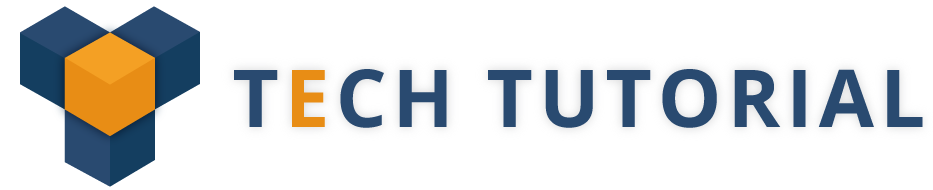31. What are the different ways to schedule a task?
There are two ways to schedule a task: Scheduler & Schedule Manager.
Scheduling a task using Scheduler
Select the task that you want to schedule
Click the schedule tab on the main Automation Anywhere window
Set the scheduling information for time and date
Click on Save
To add more scheduled times, click the Add button
To launch the scheduler manager:
In the main Automation Anywhere window, click on the ‘Schedule Manager’ tab on the lower left side or click on ‘Tools -> Schedule Manager’ on the menu bar.
To add a schedule, click on Add. Then you can select the the task you want to schedule.
32. What OS supports Automation Anywhere?
• Microsoft Windows Server 2012
• Microsoft Windows Server 2008 R2
• Microsoft Windows Server 2003
• Microsoft Windows 8.1/ 8 and above
• Microsoft Windows 7* (Both 32-bit and 64-bit OS versions are supported)
33. How to do logs in Automation Anywhere?
There is a command LOGTOFILE, which can be used to print the logs to an external file of your choice, either by replacing or appending with time stamp.
34. How to use the String Operation Command in AA?
Using the following command to exploit a text string or withdraw part of a string and storing it in a variable.
• Before/After
• Compare
• Find
• Join
• Length
• Lower Case
• Replace
• Reverse
• Split
• Sub-String
• Trim
35. What is the purpose of Error Handling Command in Automation Anywhere?
The following sub-commands are used to handle the potential errors during the running of a task and to debug the task.
Sub-Commands are:
• Begin Error Handling
• End Error Handling
Automation Anywhere provides these possibilities for error handling when an error happens:
Take Snapshot: In the event of any error, take a snapshot of the screen.
Run Task: Run another task when the current task faces an error.
Log data into file: Log the error into a file.
Send Email: Send an email when the error happens. Optionally ‘Attach Snapshot’ and/or ‘Attach Variable’. We can configure e-mail settings from Tools > Options > Email Settings
Variable Assignment: Specify a value to be assigned to a variable and Set Task Status Pass or Fail depending on the Error handling the action.
AUTOMATION ANYWHERE TRAINING
Weekend / Weekday Batch
36. What does one mean by Sikuli?
Sikuli is basically a remarkable machine in Automation that may be used with regards to graphical UI. It makes utilization of VIM technique and holds some net parts.
37. What is the utilization of Sikuli?
Sikuli is an especially intense tool that may be used for automating the blasted articles and extra sites. At no matter purpose, there’s a desire for clear API, it will primarily be used. additionally, it will be incorporated into varied systems, for instance, Java,.Net. Windows-based applications will be computerized in an exceedingly general sense with the help of Sikuli. Besides, it’s possible to interface it with completely different tools, for instance, Selenium.
38. Which command is good ‘Delay’ or ‘Wait’?
Wait is good. Because there are two options.
Wait for window and
Wait for screen change
In delay command, we can give only an amount for delay after or before a command performs as a random or regular.
39. How to create time stamps for AA task?
To create a Time Stamp in Automation Anywhere we can use System Variables such as Month, Day, and Year. To see a date with time use Date
Note: An above all variable returns only system values.
40. What are looping commands are available in Automation Anywhere?
Start Loop
End Loop
Exit Loop
Continue Loop
Loop for:
Number of Time/N times
Loop on List (of values)
Each row in a text file/CSV
Each row in a web table
Each file in a folder
Each folder in a folder
Each recorder in DB
Each row in excel sheet
Each node in XML